What is a Hyperlink: Your Guide to Understanding Web Links
A hyperlink, commonly known as a link, is a reference in an electronic document that lets users jump from one section to another or to an entirely different document or resource. It is a fundamental concept that forms the backbone of the internet, connecting various pieces of content across the web. These references are usually displayed as text, often highlighted and underlined, or as images or buttons, which can be activated by clicking or tapping.
Understanding the mechanics of a hyperlink is crucial in navigating the digital landscape. A hyperlink is embedded with a URL (Uniform Resource Locator), which directs the browser to a different location on the same page, a different page in the same website, or to an entirely different website. This simple yet powerful tool has transformed how we access information, allowing for the instant and seamless transition from related topics to supplementary content, thereby enhancing our overall online experience.
Creating and using hyperlinks is straightforward and an essential skill for anyone creating digital content. Whether you're writing a blog post, designing a website, or sharing documents, knowing how to integrate hyperlinks effectively can guide your audience to a more enriched and informative experience. It enables content creators to reference other sources, provide additional information, and create a network of related content that is easily accessible to users.
Key Takeaways
- Hyperlinks, or links, enable navigation between different sections or documents on the internet.
- They consist of URLs and are a core component of web connectivity.
- Creating hyperlinks is fundamental for digital content creators to enhance user engagement.
Understanding Hyperlinks
In this section, we explore what hyperlinks are and their fundamental role in navigating the digital world.
Definition and Purpose
Hyperlinks, often known as simply "links," are elements in electronic documents that connect to another section of the same document or to entirely different documents. Typically highlighted by bold, italic, or underlined text, hyperlinks allow users to navigate between web pages on the internet seamlessly. Their primary purpose is to provide instant access to related content and resources without manual searching.
Types of Hyperlinks
There are various types of hyperlinks, each serving a different function:
- Text Hyperlinks – These are the most common links, where clickable text takes the user to a new document or location.
- Image Hyperlinks – Clickable images that act as links, often used for advertising or navigation purposes.
- Bookmark Hyperlinks – Links that take you to a specific part of a document, often within the same page.
- Email Hyperlinks – When clicked, these links open the user's email client to send an email to a specified address.
By understanding these types of hyperlinks, we can navigate and access a wealth of information more efficiently.
Creating and Using Hyperlinks
In this section, we will explore the essentials of creating and using hyperlinks in web development, focusing on HTML syntax, link attributes, and advanced implementation techniques.
HTML Syntax
To create a hyperlink in HTML, we utilize the anchor tag <a>. The basic syntax involves an href attribute, which specifies the URL of the page the link goes to:
<a href="https://www.example.com">Visit Example.com</a>
Link Attributes
The anchor tag can include various attributes that modify its behavior:
- href: The URL the link points to.
- target: Defines where to open the linked document.
- title: Offers additional information about the link.
- rel: Specifies the relationship between the current and linked documents.
Here's a table showcasing common link attributes and their purposes:
|
Attribute |
Purpose |
Example Value |
|
href |
URL of the link |
|
|
target |
Where to open the linked document |
_blank (new window/tab) |
|
title |
Additional information about the link |
Go to Example |
|
rel |
Relationship between current and linked docs |
nofollow (for untrusted content) |
For instance, to open a link in a new tab, we specify target="_blank":
<a href="https://www.example.com" target="_blank">Visit Example.com</a>
Advanced Implementation
For more complex scenarios, we can implement hyperlinks using JavaScript or by incorporating additional elements:
- JavaScript: We can dynamically set a hyperlink using JavaScript by manipulating the DOM.
- CSS: Use CSS to style hyperlinks, changing their color, text-decoration, and more, enhancing visual appeal and usability.
To create a link using JavaScript, consider the following code snippet:
document.getElementById("myLink").href = "https://www.example.com";
CSS styling would look something like this:
a:link {
color: blue;
}
a:visited {
color: purple;
}
a:hover {
text-decoration: underline;
}

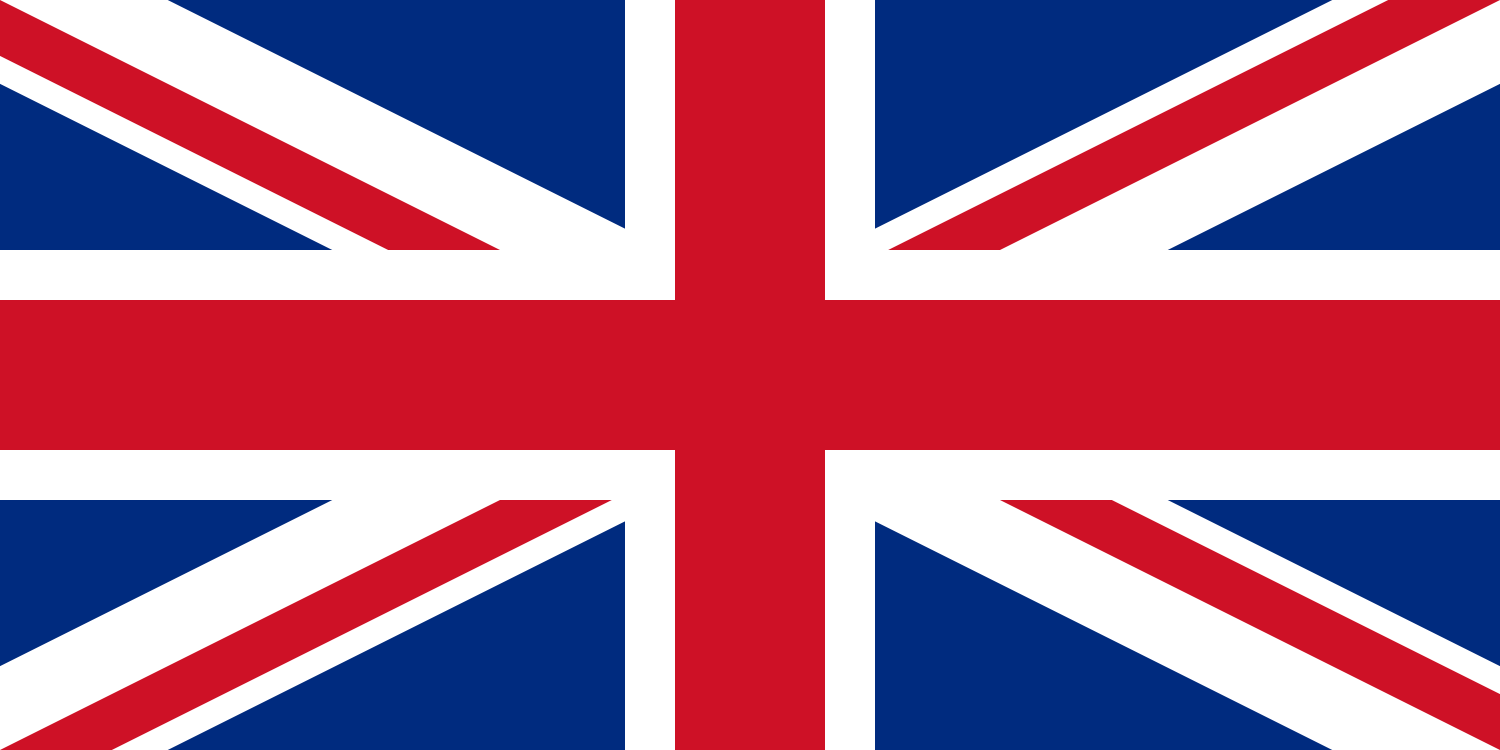 EN
EN DK
DK SR
SR DE
DE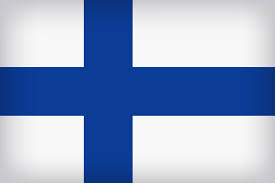 FI
FI